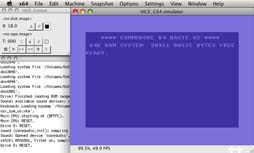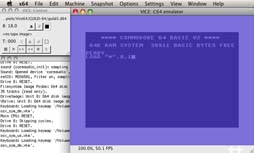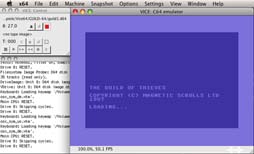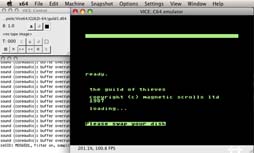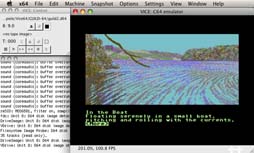C64 emulation
How to run the original Magnetic Scrolls releases for the C64
Magnetic Scrolls used a lot of advanced programming techniques to make the games work on the 8-bit machines. E.g. the C64 versions use the floppy processor to decompress game text. So you need an emulator which provides a complete emulation of the C64 hardware.
A mature and stable C64 emulator that is available for all major platforms and actively maintained is Vice.
Like most other emulators, Vice uses images files containing the contents of the original game disks or tapes. Today there a even some options to transfer the disks to image files without having a working C64. If you still own a 1541 drive and have access to a PC you can try CMBXfer. If you don't have a 1541 anymore, there might be an option to read the disks anyway. With the full version of disk2fdi and these modifications , perhaps you can even read C64 disks with a normal 5,25" HD floppy drive. Besides, there are several large archives on the net carrying the image files of C64 disks, so probably you want to chose this way (e.g. Arnold C64 archive is a place to start) and if you own original game copies this should be fine.
The required ROMs are included with the Vice package.
If you have all the files available, setting up the emulator is easy: First extract the Vice archive to a folder on your harddisk. Now you can start the emulator by running the x64 executable. If everything is set up correctly you should get the C64 start screen:
Next load the first game disk into slot #8 using the Vice control panel or the menu via "File/Attach disk image/Unit #8" and select the appropriate file for the first game disk. The Magnetic Scrolls games came on two disks, so you need two files with the extension .d64 for each game. When the disk is inserted, type the command LOAD "*",8,1 to start the loading of the game. If you have trouble finding the needed keys on your keyboard, try changing the keyboard layout with the menu Settings/Keyboard.
Now you should see the game starting to load...
When prompted use the control panel or the above menu command to insert the second disk of the set and...
...after a short waiting time you're ready to play:
CSS64 requires the disk images of the games to have the correct disk IDs. The first two letters are the ID for disk 1, the remainig are for disk 2:
The Pawn: PA WN
The Guild of Thieves: SW AG
Jinxter: AR SE
Corruption: CO KE
Fish!: GL UG
Myth: GO DS