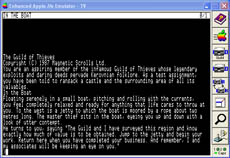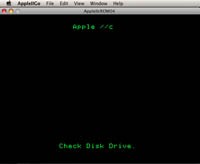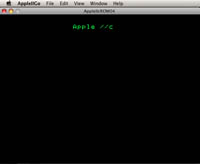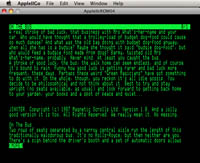AppleII emulation
How to run the original Magnetic Scrolls releases for the Apple II
Like most other emulators, the Apple emulators uses images files containing the contents of the original game disks. Actually you need the original Apple hardware to make the disk images, however there might be an even an option to read the disks without a real Apple. With the full version of disk2fdi and these modifications, perhaps you can read Apple2 disks with a normal 5,25" HD floppy drive. There are two common disk image formats: *.dsk and *.nib, where the *.nib files are especially used for games that had some kind of disk protection or used an uncommon disk format. Ideally, an emulator should support both formats.
The emulators that are featured here do have the rom files included.
Apple II emulation on Windows/Linux
Probably the best and most versatile Apple II emulator for Windows is AppleWin by Tom Charlesworth. AppleWin was developed for Windows only, but a developer called "beom beotiger" has ported an older version of AppleWin to Linux and made it available here. This might be a valuable option, because good Apple II emulators are quite rare on Linux.
If you have all the files available, setting up the emulator for Windows is easy: Just extract the AppleWin archive to a folder on your harddisk. Now you can start the emulator by running the applewin executable. For Linux, you need to download the source package from the project page and follow the build instructions in the INSTALL.TXT file. If everything is set up correctly you should get the AppleWin start screen:
Next load the first game disk into disk drive #1 by using the third button on the button bar. Press the Apple button to reset the machine and watch the game starting to load. And after a short waiting time you are ready to play:
Apple II emulation on MacOS X
Probably the best Apple II emulator forOS X is VirtualII. VirtualII is shareware and costs between $19-$49. If you are regularily using an Apple II emulator, this one is your choice. If you're only looking for a way to play the Magnetic Scrolls games and rarely use an emulator otherwise, there is a free alternative for you. Somewhat hidden finds a native MacOS X version of the AppleIIgo emulator, which is capable of reading both dsk and nib files. You can get AppleIIgo for MacOS X here (head to Downloads section despite the OpenEmulator notice).
Download the latest version of AppleIIgo from the project page, mount the DMG and copy the AppleIIgo application to a folder on your harddisk. Now you can start the emulator by running the AppleIIgo app. If everything is set up correctly you should get the AppleIIgo start screen:
Next load the first game disk using the menu File->Open. Next restart the emulator using the menu View->Restart. Don't get confused by a blank screen, because the emulator doesn't show activity. It will take up to 15 seconds until the game loading screen appears. This screen is normal unless it doesn't disappear after 15-20 seconds:
But after a short wait the game should come up: