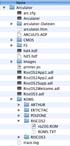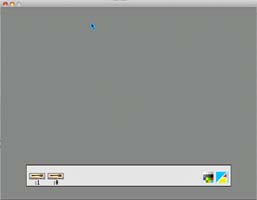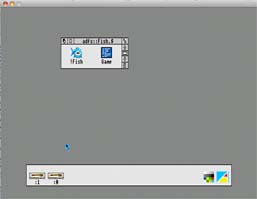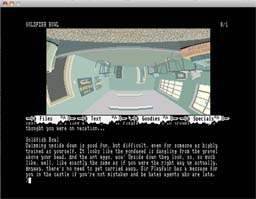Archimedes emulation
How to run the original Magnetic Scrolls releases for the Archimedes
The Archimedes versions of the games were developed for RiscOS 2 and unfortunately they are not compatible to later RiscOS versions. So you need both an emulator
that is capable of running RiscOS 2 and a RiscOS 2 system ROM.
Note: According to this
post
and this post,
it might be possible to get the Magnetic Scrolls games running on RiscOS 3. It didn't work reliably in my setup, but maybe it helps anyway.
As far as I know the only emulator under active development that is capable of running RiscOS 2 is Tom Walker's Arculator. Arculator is available for Windows and Mac OS X. Please note that Tom's RPCEmu, which is also available for Linux, cannot run RiscOS 2!
Like most other emulators, Arculator uses images files containing the contents of the original game disks. If you have a Windows PC at hand, you might want to take a look at OmniFlop. It worked perfectly with my Archimedes disks.
Fortunately RiscOS Ltd. is offering a nice package for emulation fans containing all the classic Archimedes Roms up to RiscOS 3.7 on a single CD for a minimal fee of £10 - legally! You can find the ROM package here.
If you have all the files available, setting up the emulator is easy:
First extract the Arculator archive to a folder on your harddisk. Next,
copy the file containing the RiscOS 2 Rom to the ROMS/RISCOS2 folder:
Now you can start the emulator by running the executable. If everything is set up correctly you should get the RiscOS workbench.
Next, use the main menu to assign your game disk to disk drive 0. The Windows version always shows the menu, on the Mac you have to press Ctrl-Alt-Command to show the menu. Use the menu Disc/Change disc/Disc 0 and select the adf disk image of your game. Doubleclick the :0 drive icon in the lower panel and a new window should open displaying the disk contents.
Finally, doubleclick the game icon and...